I've received a fair amount of questions about how I print my Instagram pictures so I'm interrupting the "My Perspective" series for a quick how to. I'll be back next Tuesday with my last installment.
Here are the tools I'm working with at home:
- PC
- iPhone
- Photoshop Elements 8.0
- HP Photosmart Pro B8350
I will be the first to say this is likely not the most efficient way to accomplish the task & I am not tech savvy but it's been working for me so I hope it helps in some way!
At the end of the week I connect my iPhone to the computer and the pictures are imported into my Windows Photo Gallery, Pictures folder.
Once they are on my computer, I open the Organizer in Photoshop Elements and get the below message. I have an option set in Organizer to "watch" the Picture folder for anything new. I'll show how to set that option at the end.
When I say "Yes" I get to choose which pictures I want to import into my Organizer. I don't automatically bring everything in. I only select what I eventually will want to print either for Project Life or general scrapbooking.
Once they are added to my Organizer I like to look at them in the Import View so that I can easily tag them for Project Life.
Once they are tagged I switch back to Thumbnail View just in case I've imported other relevant pictures in another import batch. I scroll through my relevant date range and select all of my Instagram pictures. From there I go to the File menu and select Print.
Under my Print Options I select Contact Sheet & set the Columns to 3.
This prints my Instagram pictures at 2.5 inches x 2.5 inches which are perfect for my 3x4 slots in the Page Protectors.
OK, so how did I set up my "watch" folder. If you go under the File Menu there is an option Watch Folders, at least in Photoshop Elements 8.0.
From there all you do is point PSE to the folder/s that you want it to "watch" for new pictures. Simple as that. I don't have this set for my regular pictures since I import them directly into PSE.
If you have any questions, please let me know and see you on Thursday for a weekly share.
Monica

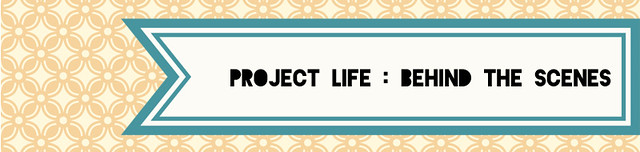





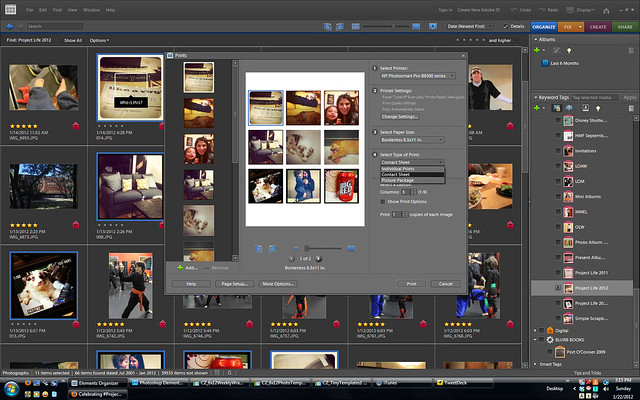

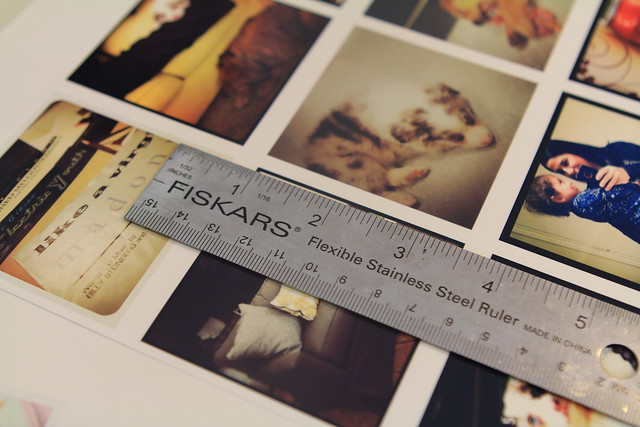
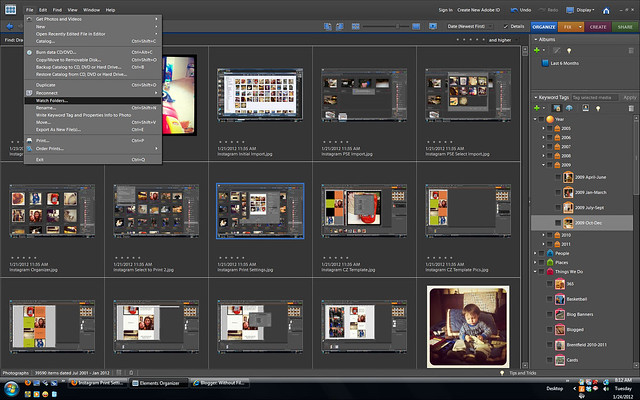






4 comments:
Thank you for the information!
WOW, this was just amazing information. Thanks so much. I really appreciate you taking time to show us these steps.
You really make it seem so easy with your presentation but I find this matter to be really something that I think I would never understand. It seems too complex and extremely broad for me. I'm looking forward for your next post, I’ll try to get the hang of it!
Italsteam Light Weight Travel Steam Iron - Dual Voltage
It's actually a nice aand useful piece off info.
I am glad that you justt shared this hhelpful informatioon with us.
Please stay us informed like this. Thanks for sharing.
Review my web-site: free ways apps to increase instagram followers
Post a Comment