Thanks to digital triage my computer has not crashed (as of yet), I am not broke & I still have my sanity. My husband would say the latter is debatable.
I have always used PhotoShop Elements (PSE) and adore it. Not everyone shares this opinion and I get that but it works for me. So, what I will walk you through is PSE6 which is not the latest since 7 just came out. I would be lost in PSE if I didn't have this book. LOVE the book.
Here are the different ways to see your pictures in PSE6.
Screen Shot: Thumbnail View
This is what I see everytime I open the Organizer. It shows me my pictures in one big lump in date order according to the camera.
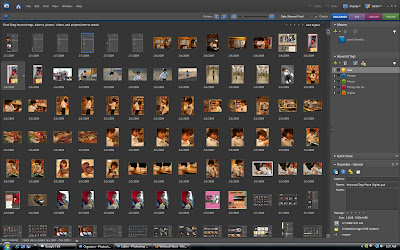
Screen Shot: Import View
This shows me my pictures in the groups I've imported together. I find this especially helpful when I'm uploading Garrett's pictures that he's taken because his camera's date stamp is really, really wrong.
This is where I go when I realize I've been uploading all my pictures from Q1 into January instead of their respective months. This happens alot actually.
Important Tip: Once you have imported pictures into PSE you will NOT want to reorganize your harddrive folders outside of PSE. Why you ask? Because the link will be broken to the picture and PSE will tell you its missing. You will have to reconnect the link. I've done this - its not fun. So, if you are going to reorganize do it in this view.
Screen Shot: Date View
This is my favorite view when I want to work in small chunks of triaging pictures in the past.
This is my favorite view when I want to work in small chunks of triaging pictures in the past.
Before LOM I did not have any of my digital pictures printed. I am extremely proud to say I have all of 2008 printed and in storage binders. THANK YOU Stacy.
So, I'm still working on going back and printing my 2006 & 2007 pictures. The way I take pictures this is an expensive process. So, I wait for print sales and I'm taking my time. Long story short - I have need to go back and work on August 2007 and when I do I like to see it in this view. Makes it feel manageable. I can do just a day at a time.
Main Categories: Year, People, Places, Things We Do, Digital
What is a tag? Basically I think of it as a way to sort your pictures. Normally when I'm in the Thumbnail View I'll want to see groups of my pictures. I click on tag and it pulls up all the pictures I assigned to that group. You are able to assign multiple tags to one picture. Exciting huh?
I've been asked if I create my category drawers in PSE and I don't. But I do try to duplicate my library albums.
The reason I don't recreate my category drawers is that I plan on going back and printing my triaged pictures. So, I'd rather spend my time triaging chronologically because I scrap what is in my binders & drawers more than I pull pictures off my computer. Make sense? I have tags loosely based on my albums because these are pictures I want to share or keep together. The examples will help explain this better.

Year: Fairly simple I just organize by year, by quarter, by month. This is where I print my pictures from. All pictures in this keyword tag get printed.
People: These are pictures I've been asked to take for people or just a series of shots of a friends child that will be shared. This way I send my friends pictures of her children without having to sort through all of mine :) Not all pictures in this keyword tag get printed. If they are printed it is because they have a Year tag associated with them and are printed from there.
Places: This is where I want to keep pictures of the same place we go to year after year together. I suppose I'm tagging them for the possibility of a project later on. Not all pictures in this keyword tag get printed. If they are printed it is because they have a Year tag associated with them and are printed from there.
Digital: I have just begun attempting to tag digital templates I've created and digital elements I've bought. This is a tag where nothing gets printed.

Things: This is probably the tag that gets the second most action after the Year tag. I use this to not only tag things we do like Driving Range but also the different ways I'm using my pictures. Note: Not all pictures under this tag are printed and in my storage binders. For example, I am not printing my 365 pictures because I plan to make a coffee table book. The other tags that don't get printed are blogged, scrapbooking, altered, etc. If they are printed it is because they have a Year tag associated with them and are printed from there.
Here is how I go from the camera to the printer.
In PSE I had 553 items that were imported in the month of November.
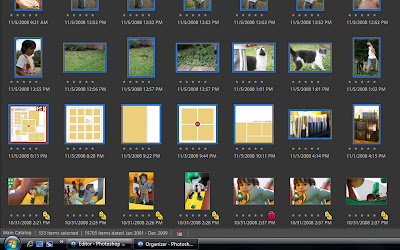
The very first thing I do is delete the BAD pictures. Right after that I tag my digital elements, templates, layouts, blogged pictures, etc.
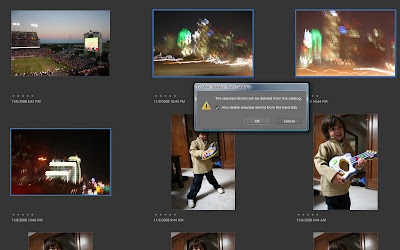
Then, I start to attack series of pictures. I've been asked how many pictures do I take to get the ones I scrap or blog. Well, here is a peek. Here is my little rocker with 104 pictures of him jamming.
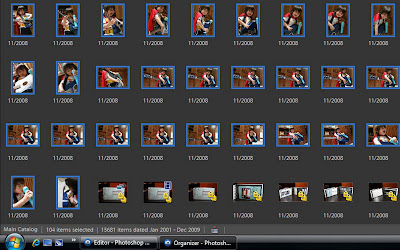
Once I removed the duplicate shots or just bad I ended up with 32 shots.
Then I really looked at my pictures and tagged the pictures I wanted to print which means scrap or use in a project. This got me down to 15 pictures that are now sitting in my storage binders.
One of those 15 is a bad picture that got printed for its sentimental worth. LOVE this face and I don't care that is not entirely in focus. It captures him and that is what this is all about.
Out of my 553 imported items in November I triaged & printed 71. One of my goals this year is to get better at triaging so I'm not printing all my pictures. In 2008 I probably printed more pictures than I will ever scrap but this is new to me & I see that as part of conquering the learning curve.
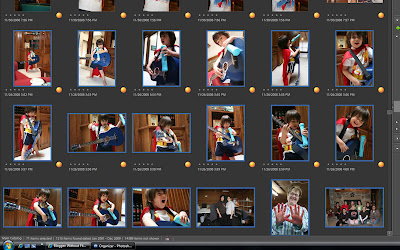
Now that I've triaged its time to print. I use Walgreens and love them because they frequently run 10cent specials (about once a month) and I can pick them up the same day most times. If not, then next day. This means I don't pay for shipping and my 10cent prints are really 10cents. I've been very pleased with the quality of Walgreens but have heard that this may depend on your local store.
Since PSE & Walgreens don't talk to each other here is how I upload to their site. I take my triaged pictures, select all, copy and then paste in a folder that sits on my desktop called To Upload. When Walgreens asks me where my pictures are I point them to that folder and I'm done.
Now, if you've been storing your pictures on your hard drive in chronological order you may be thinking much of this is redundant. I ask you only one question. Are the pictures in those folders the ones you want to scrap? If you can't say yes to all those pictures then I think its a good idea to go through this process triaging the ones that yes you want to scrap. Please pat yourself on the back while you are at it because my hard drive is a mess.
I didn't have them chronological in the early days and now have to go back through that mess. Don't even get me started on pictures that I scanned in!
I have to say that without Photo Freedom & Library of Memories I probably would still not have one single picture printed. The 2009LOM class is now closed but the book is also a great resource.
Hope this was helpful! Feel free to leave your questions in the comments.
lovemon

Things: This is probably the tag that gets the second most action after the Year tag. I use this to not only tag things we do like Driving Range but also the different ways I'm using my pictures. Note: Not all pictures under this tag are printed and in my storage binders. For example, I am not printing my 365 pictures because I plan to make a coffee table book. The other tags that don't get printed are blogged, scrapbooking, altered, etc. If they are printed it is because they have a Year tag associated with them and are printed from there.
Here is how I go from the camera to the printer.
In PSE I had 553 items that were imported in the month of November.
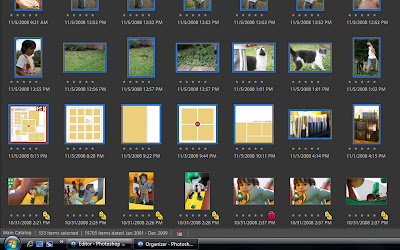
The very first thing I do is delete the BAD pictures. Right after that I tag my digital elements, templates, layouts, blogged pictures, etc.
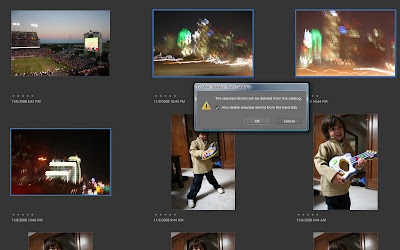
Then, I start to attack series of pictures. I've been asked how many pictures do I take to get the ones I scrap or blog. Well, here is a peek. Here is my little rocker with 104 pictures of him jamming.
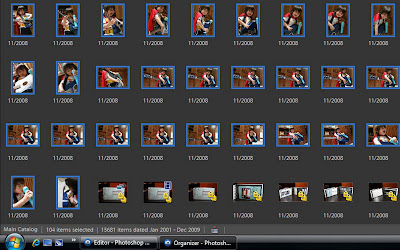
Once I removed the duplicate shots or just bad I ended up with 32 shots.
Then I really looked at my pictures and tagged the pictures I wanted to print which means scrap or use in a project. This got me down to 15 pictures that are now sitting in my storage binders.
One of those 15 is a bad picture that got printed for its sentimental worth. LOVE this face and I don't care that is not entirely in focus. It captures him and that is what this is all about.
Out of my 553 imported items in November I triaged & printed 71. One of my goals this year is to get better at triaging so I'm not printing all my pictures. In 2008 I probably printed more pictures than I will ever scrap but this is new to me & I see that as part of conquering the learning curve.
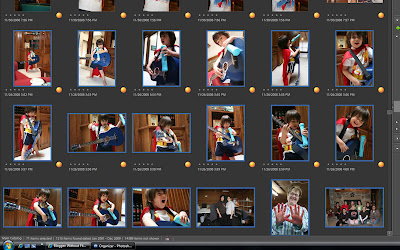
Now that I've triaged its time to print. I use Walgreens and love them because they frequently run 10cent specials (about once a month) and I can pick them up the same day most times. If not, then next day. This means I don't pay for shipping and my 10cent prints are really 10cents. I've been very pleased with the quality of Walgreens but have heard that this may depend on your local store.
Since PSE & Walgreens don't talk to each other here is how I upload to their site. I take my triaged pictures, select all, copy and then paste in a folder that sits on my desktop called To Upload. When Walgreens asks me where my pictures are I point them to that folder and I'm done.
Now, if you've been storing your pictures on your hard drive in chronological order you may be thinking much of this is redundant. I ask you only one question. Are the pictures in those folders the ones you want to scrap? If you can't say yes to all those pictures then I think its a good idea to go through this process triaging the ones that yes you want to scrap. Please pat yourself on the back while you are at it because my hard drive is a mess.
I didn't have them chronological in the early days and now have to go back through that mess. Don't even get me started on pictures that I scanned in!
I have to say that without Photo Freedom & Library of Memories I probably would still not have one single picture printed. The 2009LOM class is now closed but the book is also a great resource.
Hope this was helpful! Feel free to leave your questions in the comments.
lovemon

















6 comments:
wow, this is great! thx. i had the option to add pse7 to my new laptop...and i DID! taking a trip to barnes today to get the manual if they have it (w/my 10% coupon..whohoo!)...i'd be lost w/o it.
Monica, you're doing fabulous with these little tutorials! I think in the next week, I'll be following your lead. It'll be so much easier to explain things and how we do them with them on our blogs! So excited that you're joining us this year! You'll be fantastic!!
OH! I MUST invest in PSE! I like my simple photo program, but it doesn't do all the things that I would love to have it do. PSE looks like a dream come true! And I think you're doing a great job with the tutorials, too! They are VERY well explained and easily understandable. Thank you SO much for sharing!
Well, at least I got all of April's tutelage the same as you - good to know! ;-) Only thing I'd add here would be to note the need to save tags/metadata to files - right? And a question - how the heck DO you reconnect those bloody things? I made that error - once - early last year in LOM/PSE use. Pictures ARE all back on the hard drive, have had it search for everything, have even sat while it waited to find the 500 (gulp) pix it thinks are disconnected - select all - it goes nowhere. I'm missing something somewhere. Maybe I'll have to hit the adobe site (which has felt very un-useful) or try go by your suggestion and buy a book.
Thanks again for mentioning the post on the yahoo LOM group! Seriously - congrats on the Coach status! Totally cool and deserving. I've popped onto your blog periodically - just bookmarked it as apparently you're going to be doing these helpful tutoring sessions here as well. Great site - and pleasure to meet you!
Lezlee (lezleeptmom)
This is a great post - so cool to see how you have adopted LOM for your photo system...looking forward to working with you in LOM!
Thank you so much for sharing. I am taking the LOM class this week and I have bought her book as well. Do you still do the three steps or do you do everything digital? Any other tips youcan give me to be ready-that would be great...
Thank you
Jenifer
Post a Comment